Website Gallery
Let your photos win your next job.
Highlight your best projects right on your website, and get potential customers excited about what you can do.

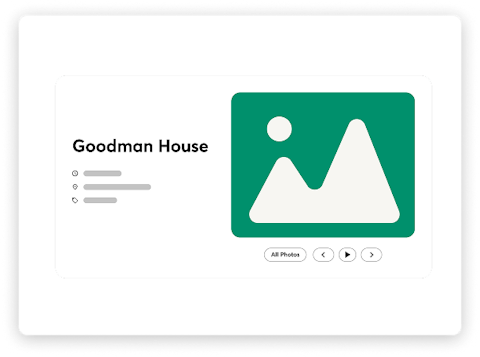
Demonstrate Your Skills
Host a gallery of your project photos directly on your website so your site visitors can see the work you do, and browse by project type, products used, and more.
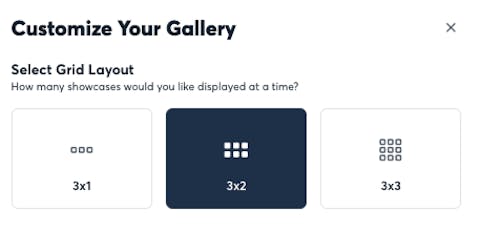
Easily Manage Your Website
No coding skills required with this simple website embed. Set up is as easy as a copy-paste, and upkeep is even easier.
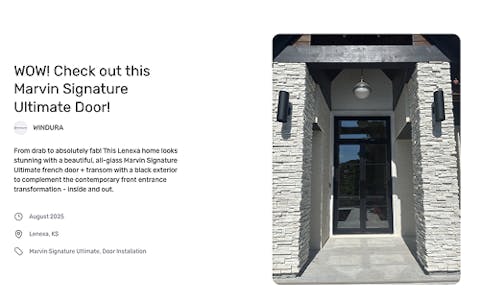
Level Up Your Marketing
Keep your potential customers impressed and on your website. A Website Gallery doesn’t just look more professional than social media photos—it’s more effective too.
How It Works
So easy the newbie can do it. Just follow these steps!
1. Create a Showcase
Open the web version of CompanyCam and go to the project you want to show off. Click “Showcase This Project” in the top right corner.
2. Add Photos and Details
Once you have created a Showcase, add a title and choose which photos you want to include.
3. Create Your Gallery
Navigate to “Portfolio” on the left side of the screen, tap “Add Gallery to Website” and choose “Install It Yourself” to continue. Select your Grid Layout, and copy the code snippet.
4. Publish to Your Website
Paste the code snippet into the body of your website within your website builder. Now the Website Gallery will appear on your site!
Publish Your Work like a Pro
Study up on how to get the most out of your Website Gallery.
See Website Gallery in Action
We know better than anyone that seeing is believing.